Task queue
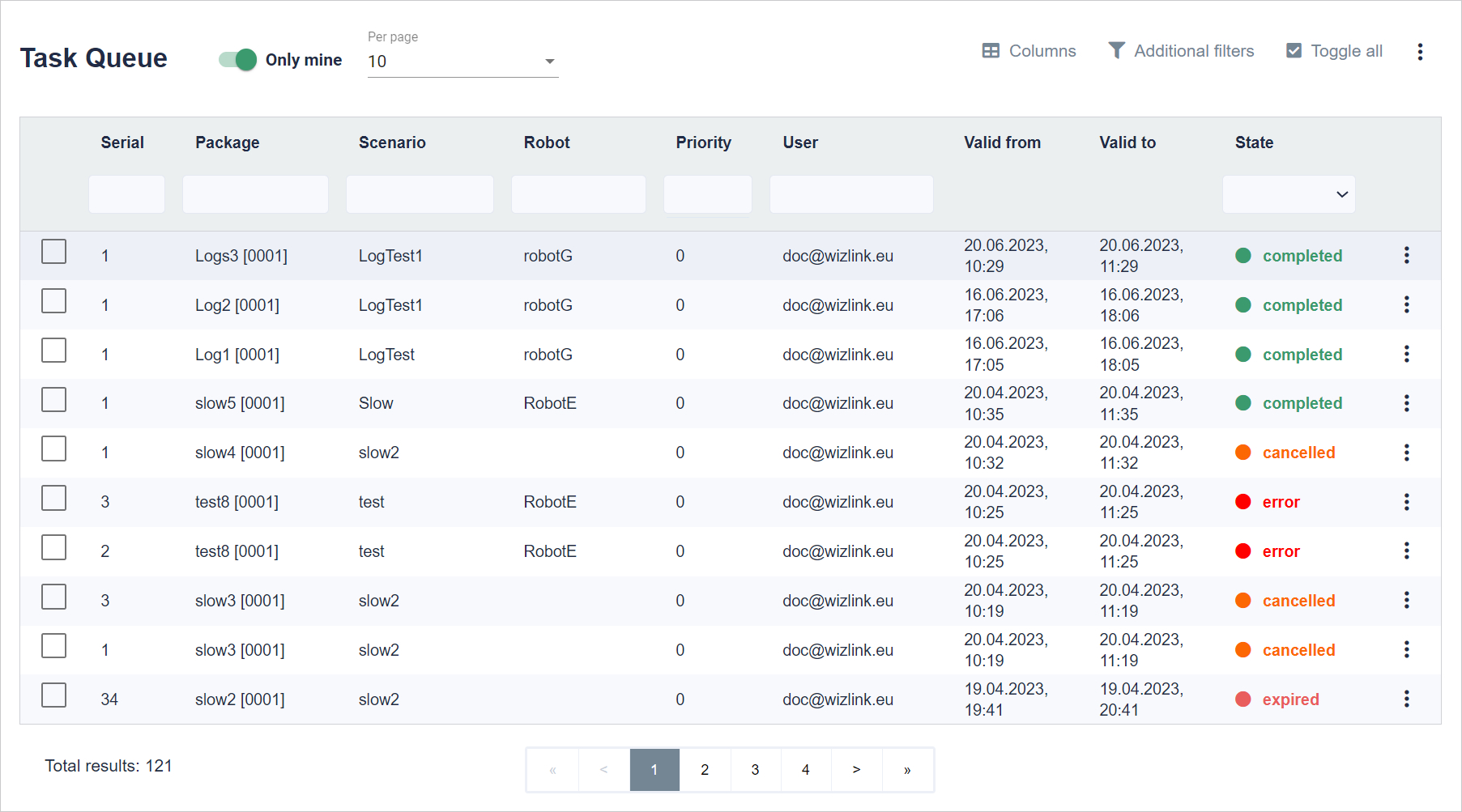
Tasks are an actual representation of the work to be done by the robots. Tasks are generated on the basis of packages (but only when they are transferred). The expiration dates of the tasks come from the packages.
On the screen, we can see a table with tasks. There is a checkbox next to each task, which allows you to select each task separately (or all by clicking the Toggle all button) and select an action for the selected tasks. You can also filter specific tasks based on expiration dates or table headers.
In the upper right corner there are buttons: Columns, Additional filters, Toggle all.
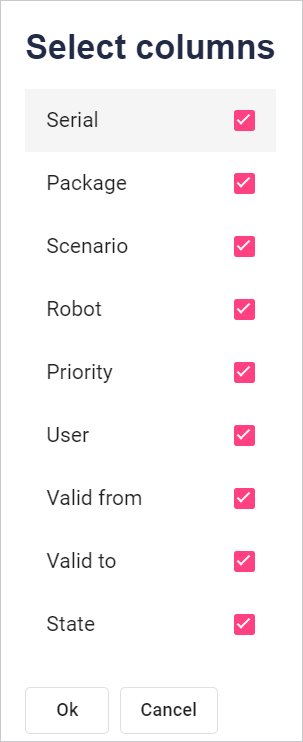
Select the column names to be displayed. Click the checkbox to the right of the name. To accept the selection, click the Ok button at the bottom of the window.
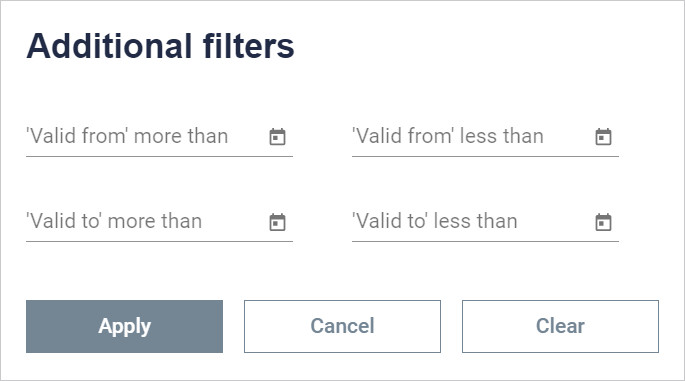
Here you can search for packages whose expiry dates (valid from or valid to) are less than or more than the selected date.
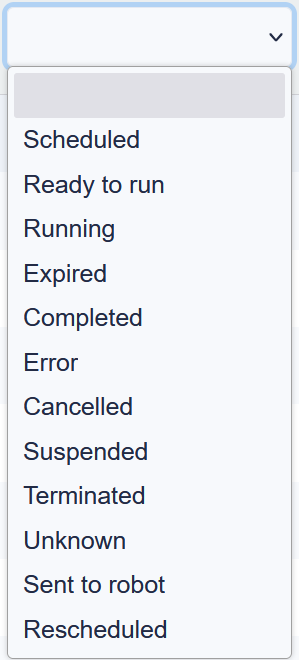
Scheduled - vaiting for validity period
Ready to run - task is waiting for idle robot
Running - task is processed by robot
Expired - execution didn't start before valid to date
Completed - completed successfully
Error - error happend during execution. Go to details for more information
Cancelled - cancelled before start
Suspended - suspended by user
Terminated - forcibly terminated by user during execution
Unknown - something unexpected happend (propably connection with robot lost)
Sent to robot - the task has been assigned to a robot
Rescheduled - validity period changed by user
Actions that can be performed on a given task depending on its status:
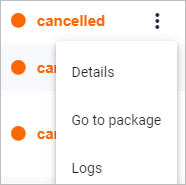
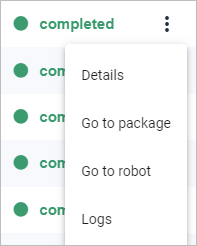
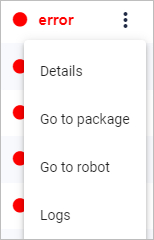
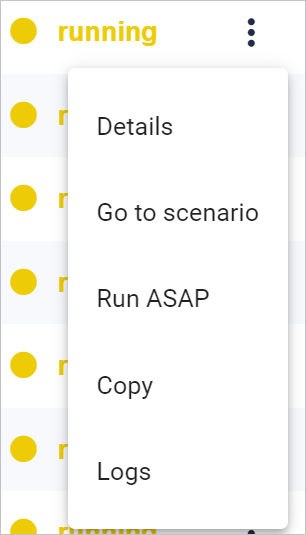
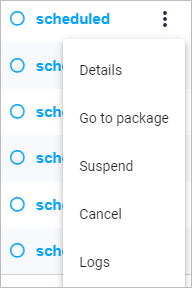
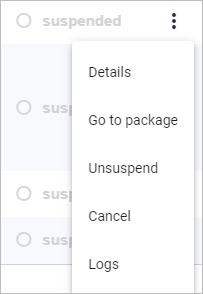
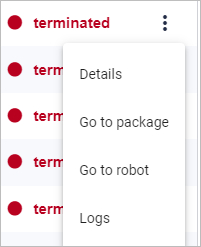
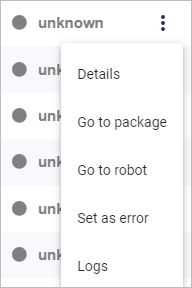
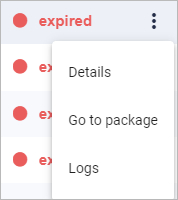
Details - Go to task details
Go to package - Go to the package details to which this task belongs
Logs - Go to the logs related to this task
Details - Go to task details
Go to package - Go to the package details to which this task belongs
Go to robot -go to the robot that performed this task
Logs - Go to the logs related to this task
Details - Go to task details
Go to package - Go to the package details to which this task belongs
Go to robot -go to the robot that performed this task
Logs - Go to the logs related to this task
Details - Go to task details
Go to scenario - Go to the scenario details to which this task belongs
Run ASAP - run as soon as possible
Copy - this moves to creating a new package based on the same scenario.
Logs - Go to the logs related to this task
Details - Go to task details
Go to package - Go to the package details to which this task belongs
Suspend - suspend the task
Cancel - Cancel the job before starting
Logs - Go to the logs related to this task
Details - Go to task details
Go to package - Go to the package details to which this task belongs
unsuspend - unsuspend the task
Cancel - Cancel the job before starting
Logs - Go to the logs related to this task
Details - Go to task details
Go to package - Go to the package details to which this task belongs
Go to robot -go to the robot that performed this task
Logs - Go to the logs related to this task
Details - Go to task details
Go to package - Go to the package details to which this task belongs
Go to robot -go to the robot that performed this task
Set as error - change the status to Error
Logs - Go to the logs related to this task
Details - Go to task details
Go to package - Go to the package details to which this task belongs
Logs - Go to the logs related to this task
Last updated: April 17, 2023