Scenarios
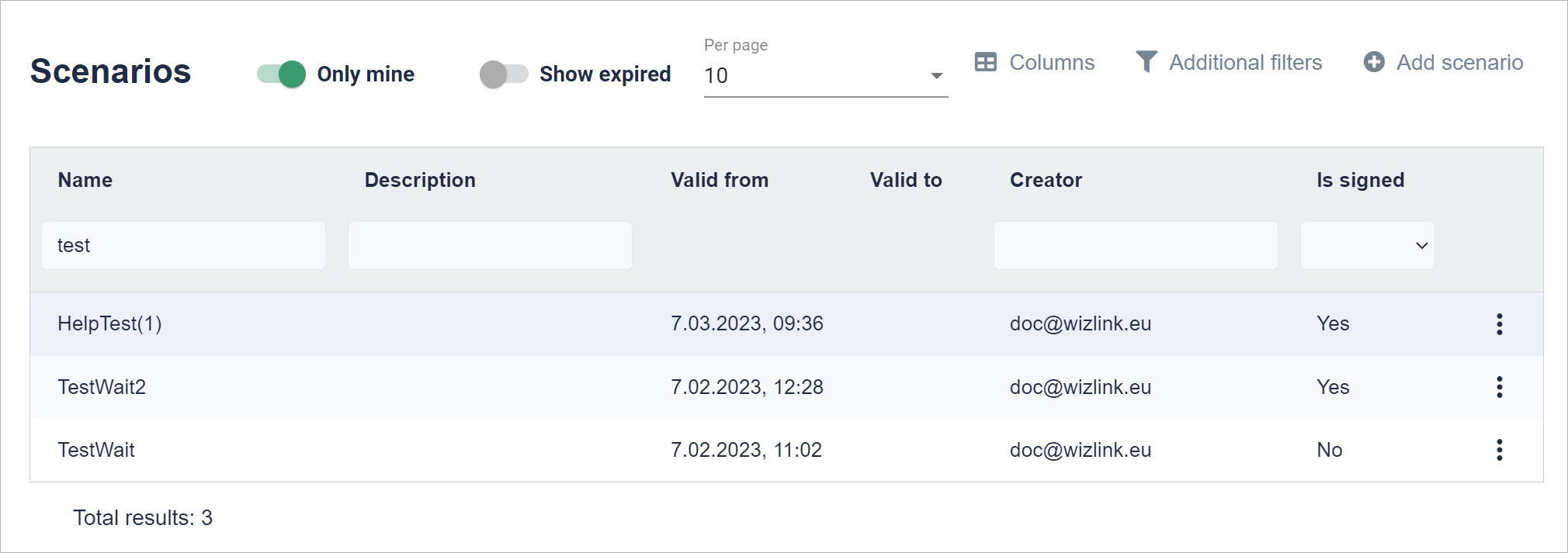
In order to be able to do its job, a robot needs a scenario. The scenario may come from Wizlink or another provider (external). We use the "Scenarios" feature to manage scenarios in BCC.
In the top right corner there is a button for adding scenarios.
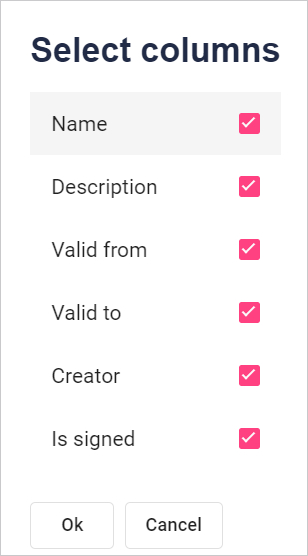
Select the column names to be displayed. Click the checkbox to the right of the name. To accept the selection, click the Ok button at the bottom of the window.
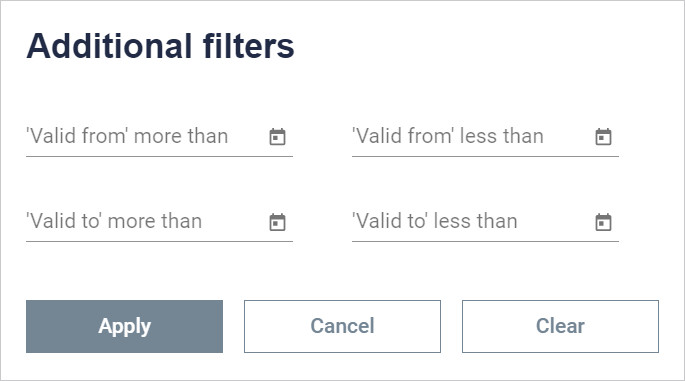
Here you can search for Scenrios whose expiry dates (valid from or valid to) are less than or more than the selected date.
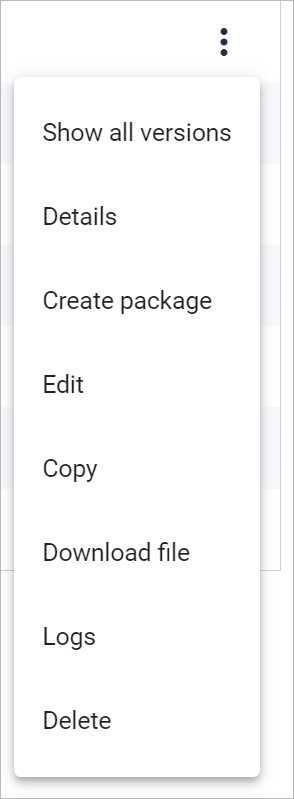
Show all versions - You can view all versions of the scenario.
Details - You can view the details of the scenario.
Create package - You can go to adding a package with a specific scenario.
Edit - You can edit a specific scenario.
Copy - You can copy an existing scenario.
Dowload file - You can download the scenario.
Logs - You can view logs related to a given scenario.
Delete - You can delete a specific scenario.

Adding scenarios
At the top of the page, select the origin of the scenario. Then select the file or drag and drop to the designated area. Give your scenario a name below. You can also add a short description of the scenario. An expiry date must be entered below. You can then add the appropriate tags and logging settings to your scenario. To save, click "save".
Last updated: April 17, 2023