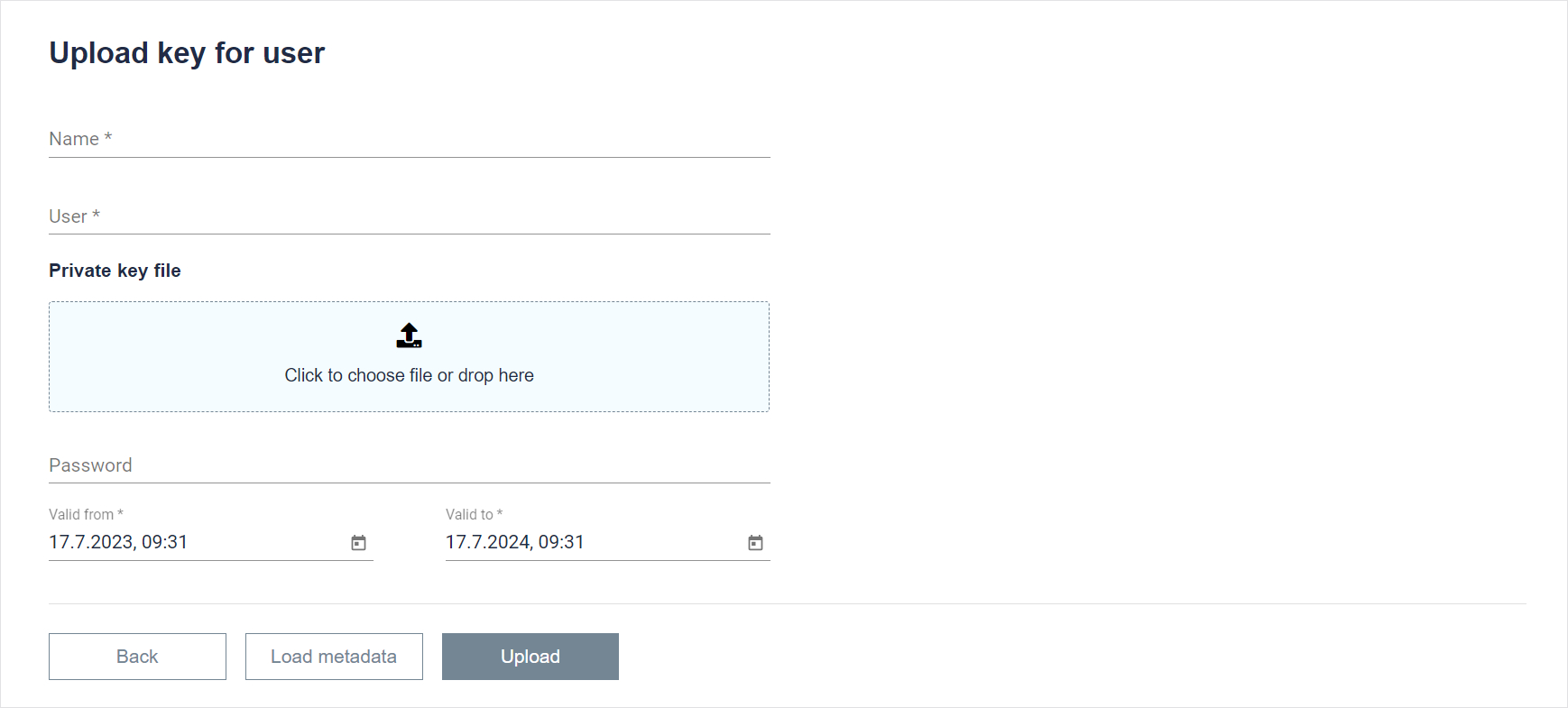Key storage
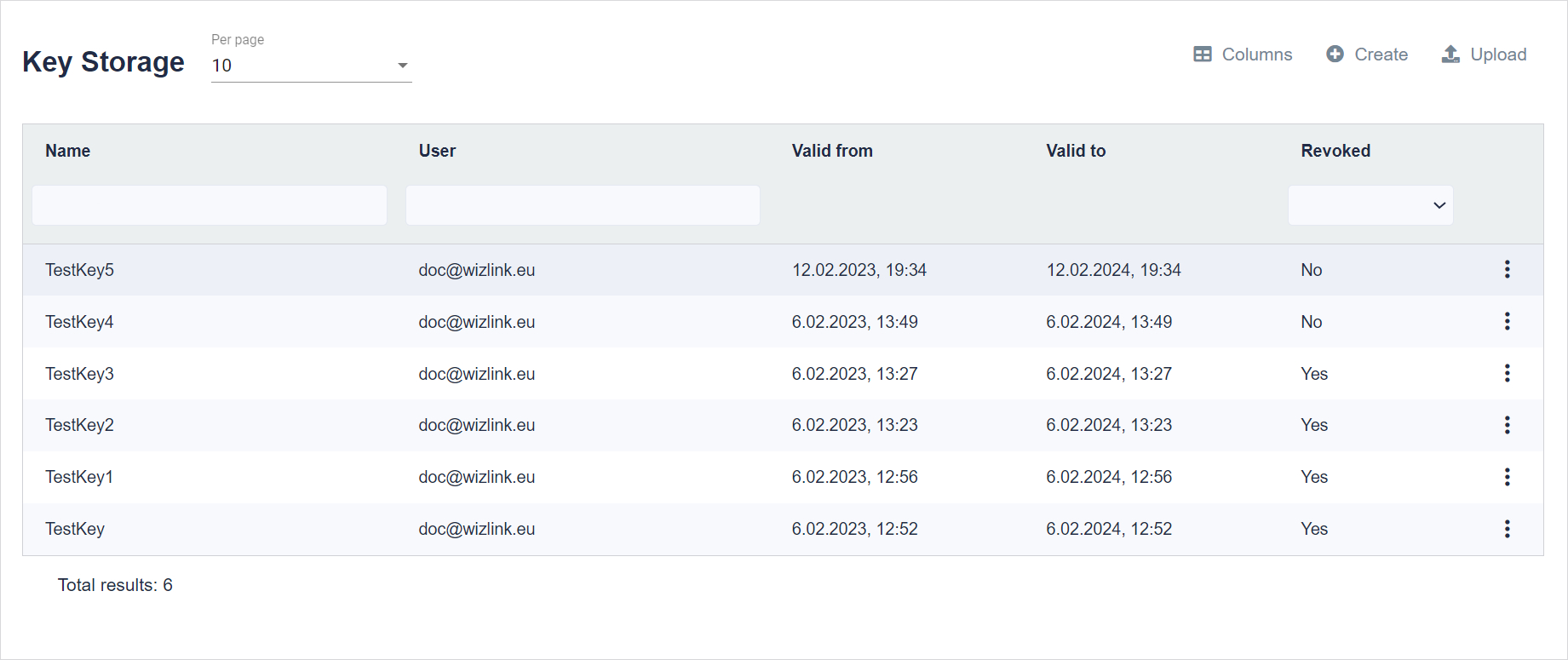
Scenarios and plugins can be provided with a digital signature that is checked before they are launched. This prevents unauthorized components from running. It is an active protection against abuses from inside the organization.
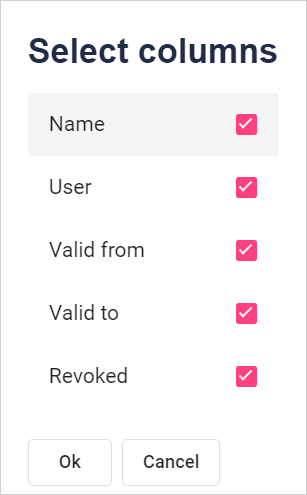
Select the column names to be displayed. Click the checkbox to the right of the name. To accept the selection, click the Ok button at the bottom of the window.
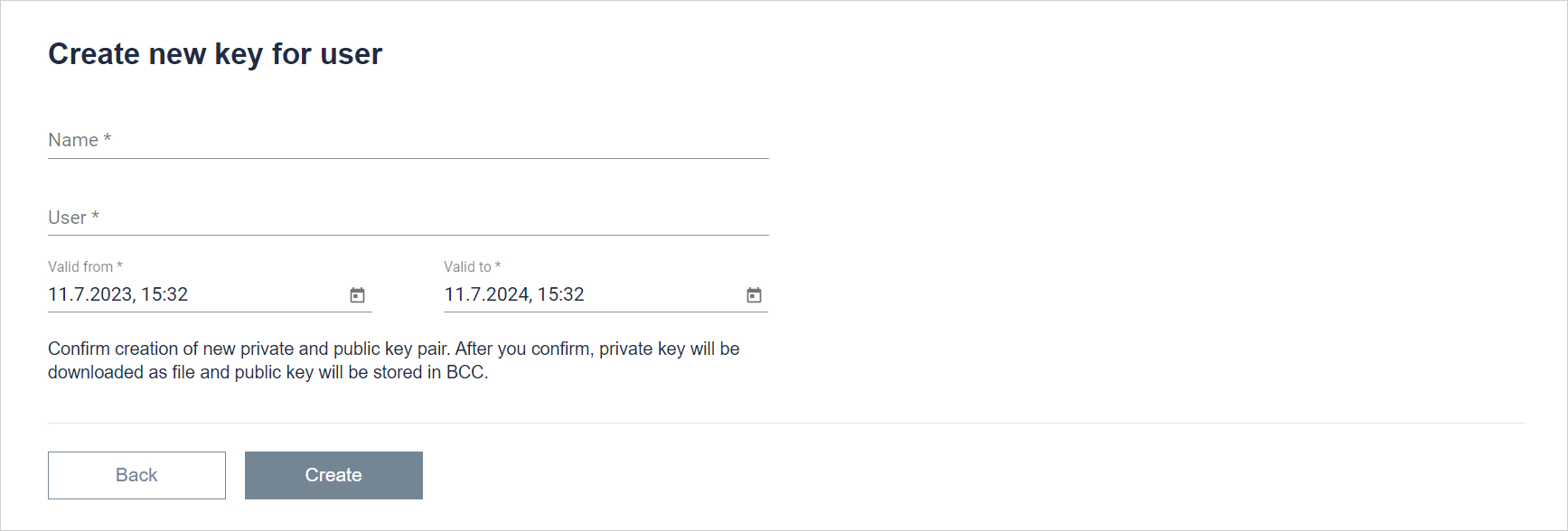
To create a new key, give it a name. In the next step, select the user to whom it should be assigned. Then select the dates from when to when this key is to be valid.