BCC Values
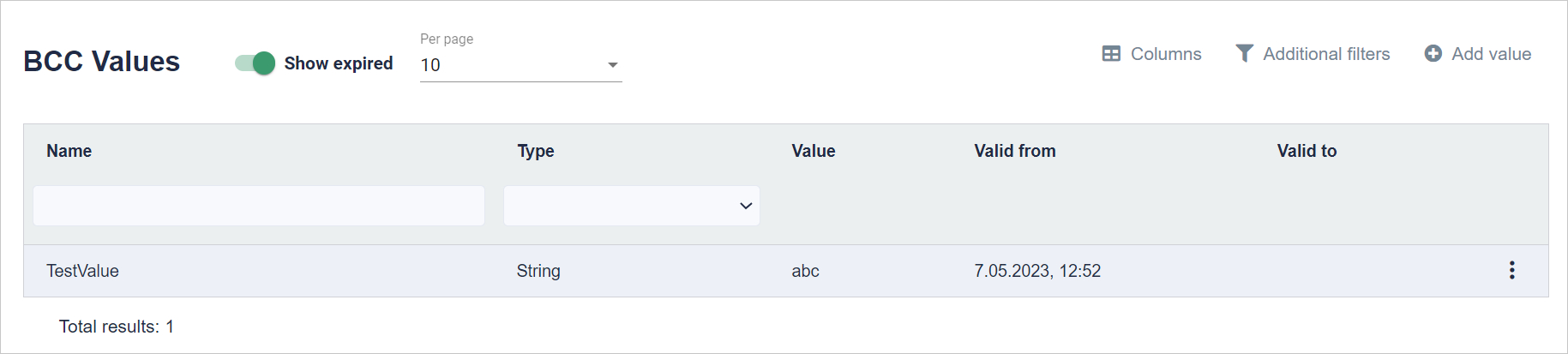
This is a module responsible for environment variables. These are constant values that can be used as parameters for the scenarios. You have to give these values a name so that you can refer to them under that name. Using BCC value as a task parameter instead of a literal requires placing its name surrounded by ${} characters, e.g. ${variable}.
Set of pairs: name and value under that name. You can select which columns should be displayed by clicking the Columns button. By clicking the Additional filters button, you can select the period from which the BCC values are to be displayed. You can add a value by clicking Add value.
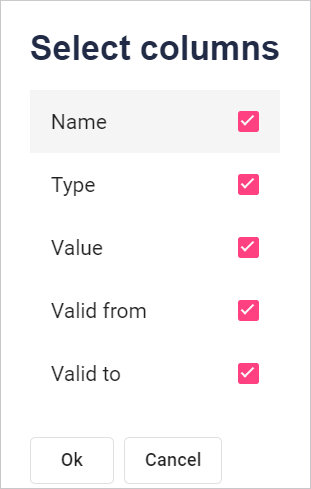
Select the column names to be displayed. Click the checkbox to the right of the name. To accept the selection, click the Ok button at the bottom of the window.
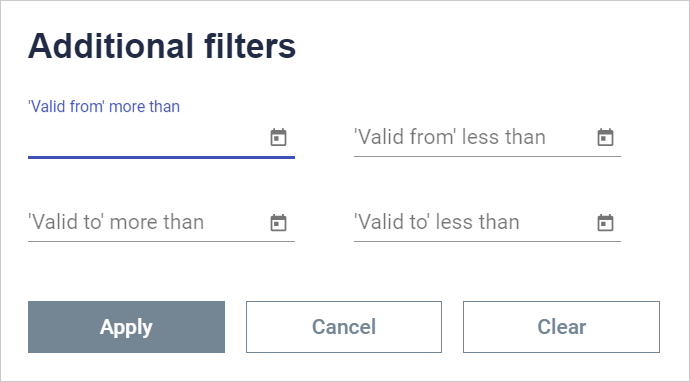
Here you can search for BCC Values whose expiry dates (valid from or valid to) are less than or more than the selected date.
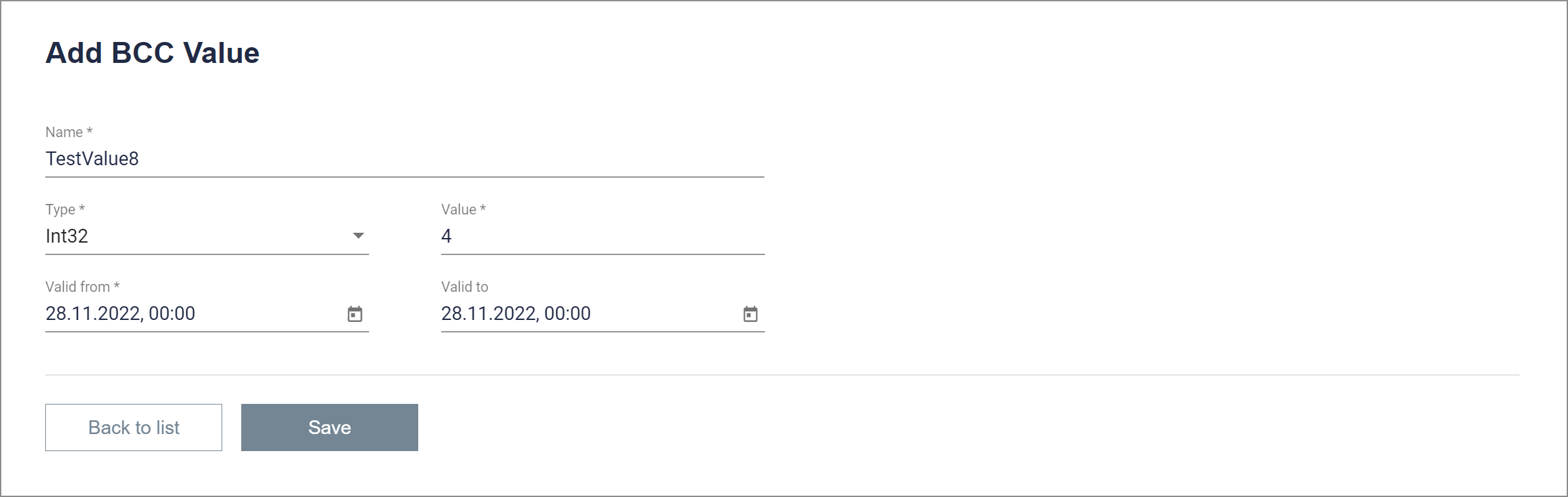
To add a value, you must give it a name, select a type (Select from the drop-down list among: Boolean, Double, Int32, String, Single, Int64, Byte, SByte, Decimal, UInt32, Int16, UInt16, DateTime) and specify a value. Finally, the expiration dates from-to should be given.
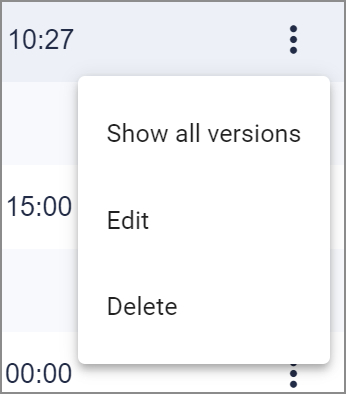
When you click on the three dots (on the right side of each row of the table), the following options will open:
Show all versions - Shows previous versions of the BCC value
Edit - You can edit all fields if the valid from date is not in the past. If valid from date is in past only field valid to can be edited.
Delete - you can delete the BCC value if the valid from date is not in the past.
Last updated: June 15, 2023