Logs
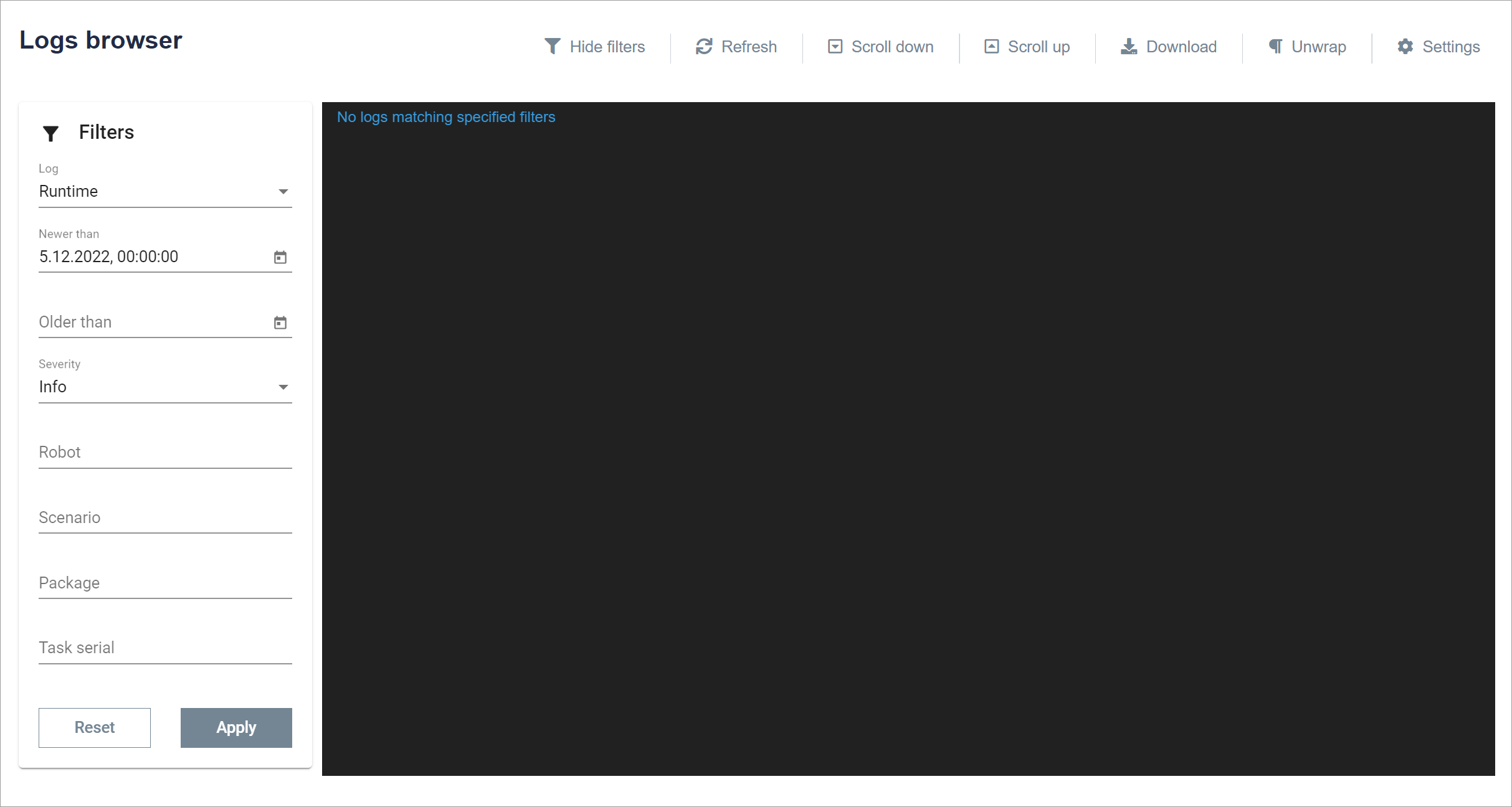
Both BCC and the robots working in it during operation record a lot of information useful, for example, for problem diagnosis. All this data is available in the Logs tab. Log viewer must be previously configured. This is done in the Settings tab in the Logs category. For each type of log, we can define a separate database.
You can select the period from which the logs are to be displayed. Select the severity level from the drop-down list (Debug, Info, Confirmation, Warning, Error, Critical). You can also view logs for a specific robot (drop-down list of Robots available in BCC), scenario, package or task. After filling in, click the Apply button. To return to the input settings, click the Reset button.

The following buttons are located above the field in which the logs are displayed:
- Hide filters - hides filters on the left side of the field in which logs are displayed
- Refresh - Refreshes the filtered logs
Scroll down - moves to the last position in the logs - Scroll up - moves to the first position in the logs
- Download - downloads a .txt file with previously filtered logs
- Unwrap / Wrap - enables or disables wrapping of the displayed text
- Settings - takes you to Logs Settings
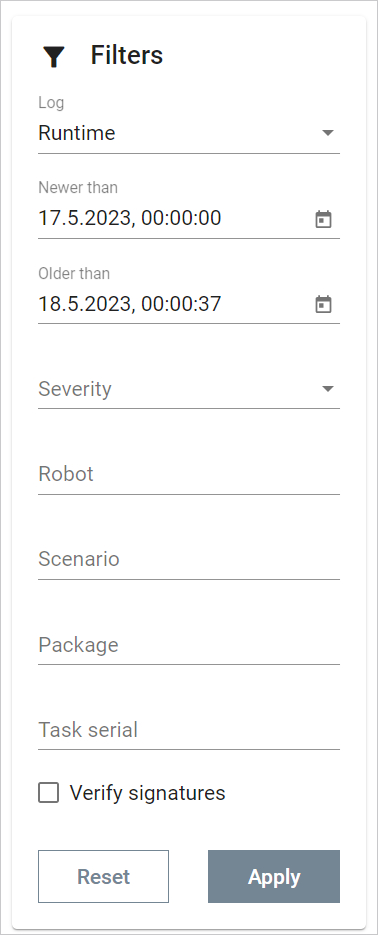
Filters:
Logs:
Select which logs are to be displayed. to choose from: BCC, Runtime and Timestamp.
Newer than and Older than:
Enter the time range from which the logs are to be displayed.
Severity:
Select the severity level of the displayed logs from the drop-down list.
Robot:
Ability to select specific robot logs to display.
Scenario:
Possibility to select logs of a specific scenario to display.
Package:
Ability to select logs of a specific package to display.
Task series:
Ability to select specific task logs to display.
Reset:
Restart of everything specified in the filter.
Apply:
Approval of everything specified in the filter. the results will be displayed in the field next to it.
Last updated: April 17, 2023